tl;dr: File organisation means avoiding crammed folders. On my highest folder hierarchy, I only have my most used categories and current projects. Also, my desktop is my file inbox: Every file I touch on a day goes there.
In the beginning, there was organisation. Then, files flooded in. The End.
It’s a sad story, I know. We all have gotten more and more annoyed by disorganisaion, the longer we’ve had to deal with it. Ten years ago, a full “Download” folder seemed like an interesting phenomenon. “Oh,” I thought. “That can happen. Exciting!” If that happens these days, I just want to go to a bridge at night and scream.

So when organising my files, my goal is to avoid creating spaces that make me want to scream. I’m talking about spaces in which everything is DISORGANIZED, aka crammed together:
- full “Download” folders
- full inboxes
- full desktops
In this blog post, I want to present a solution. It’s one that works for me, and might not work for you. Livia Labate wrote an great blog post about the rules and principles to consider when organising your files, and about another solution that works well for her.
Here is my approach.
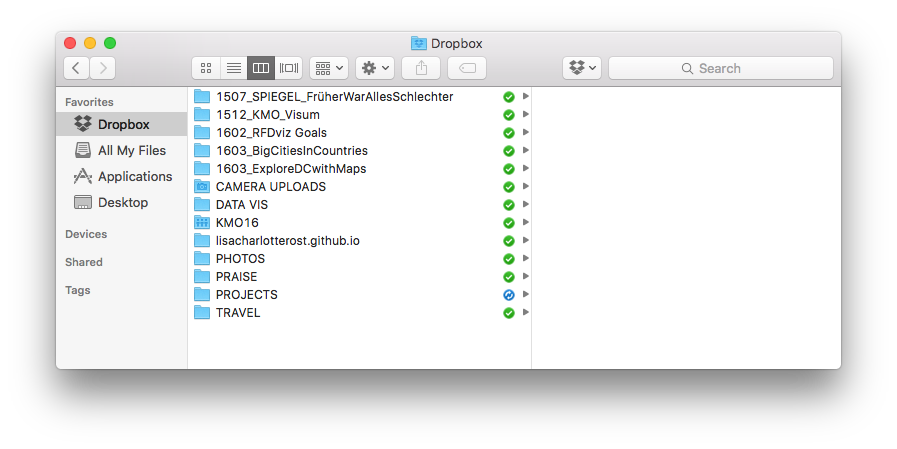
My highest folder level contains a) my current projects and b) my most used categories. Projects have the year and month in their name, eg “1512_KMO_VISUM” was a project that started in Dezember 2015. (Seeing the start date constantly serves as an extra motivation: “Woah, that’s how long I’ve already worked on that project? It’s time to finish that!”) Categories, on the other hand, are written in uppercase. They don’t have a date. Only the ones I use at least once a week are on the highest level: the other ones are in the “PROJECTS”-folder. Which doesn’t make sense, but as long as I know where to find it, it’s ok.
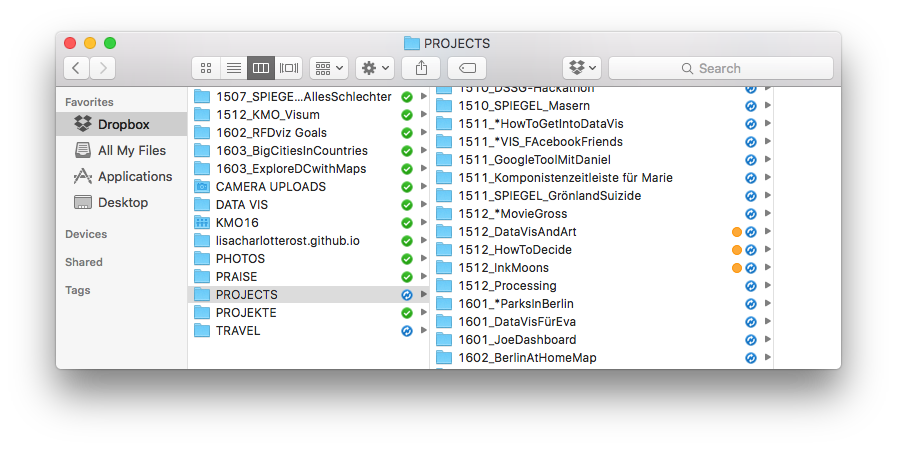
If I finish a project OR when I decide that I won’t work on it anymore (marked with a star), I’ll archive it to the “PROJECTS” folder. For some time, I had subcategories à la “BLOG_FUTURE” or so, but I noticed that having an organised overview is more helpful for me. If I’m looking for a project, I don’t have to look in five folders anymore, but can scroll through just one. And the dates help me to find my files SO much faster.
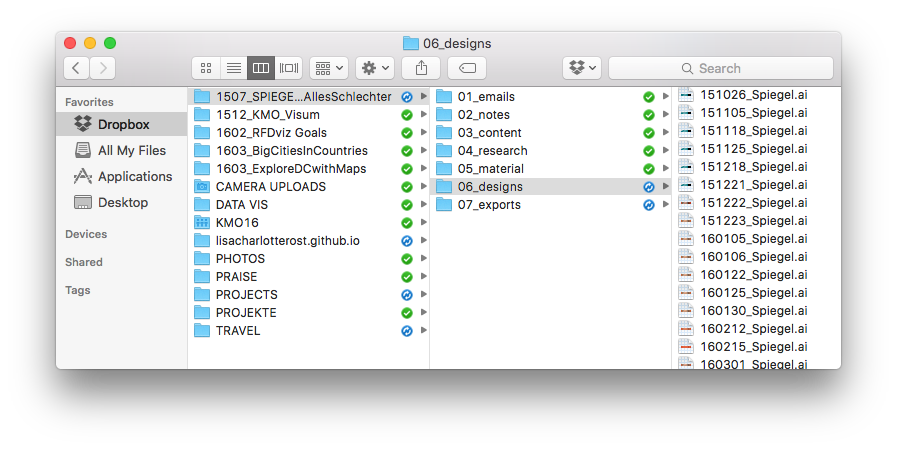
Design projects are organised in some sub-folders, but the most important ones are “06_design” and “07_export”. In the design folder, I put all design files. Files I exported while working on these design files go into the export folder. As you can see, I begin every file name with a date: this time not only year (15) and month (01), but also day (26). The best case would be to include a short description of the content or changes in this design file, eg. “150126_Spiegel_changedFonts.ai”. The nice thing about having the design files named with a date is that the export file names automatically include the date as well:
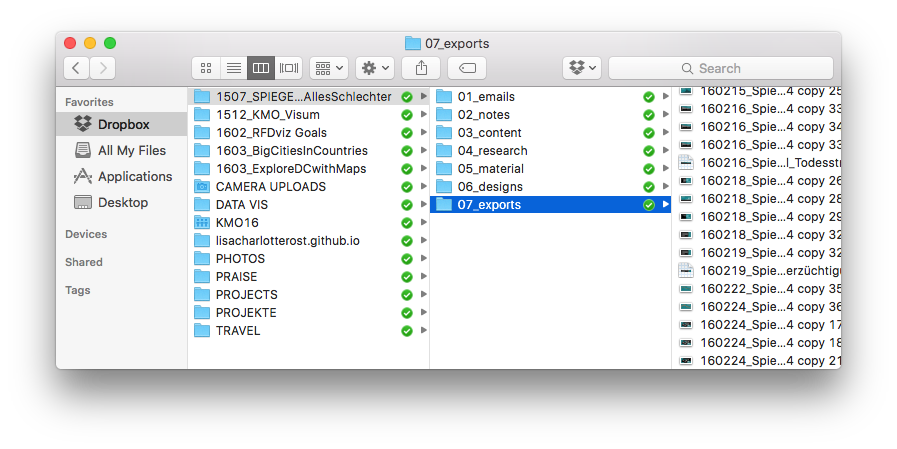
FUN FACT (and NOW it gets interesting): When working on a design file, I don’t export my PNGs or JPGs to the “07_exports” folder immediately. I import it to my - wait for it! - Desktop! Why? Well, most often I want to USE that file, eg. in an email. And when GMail asks me where it can find the attachement for an email, I don’t want to get down a whole folder path. I want to refer to my desktop.
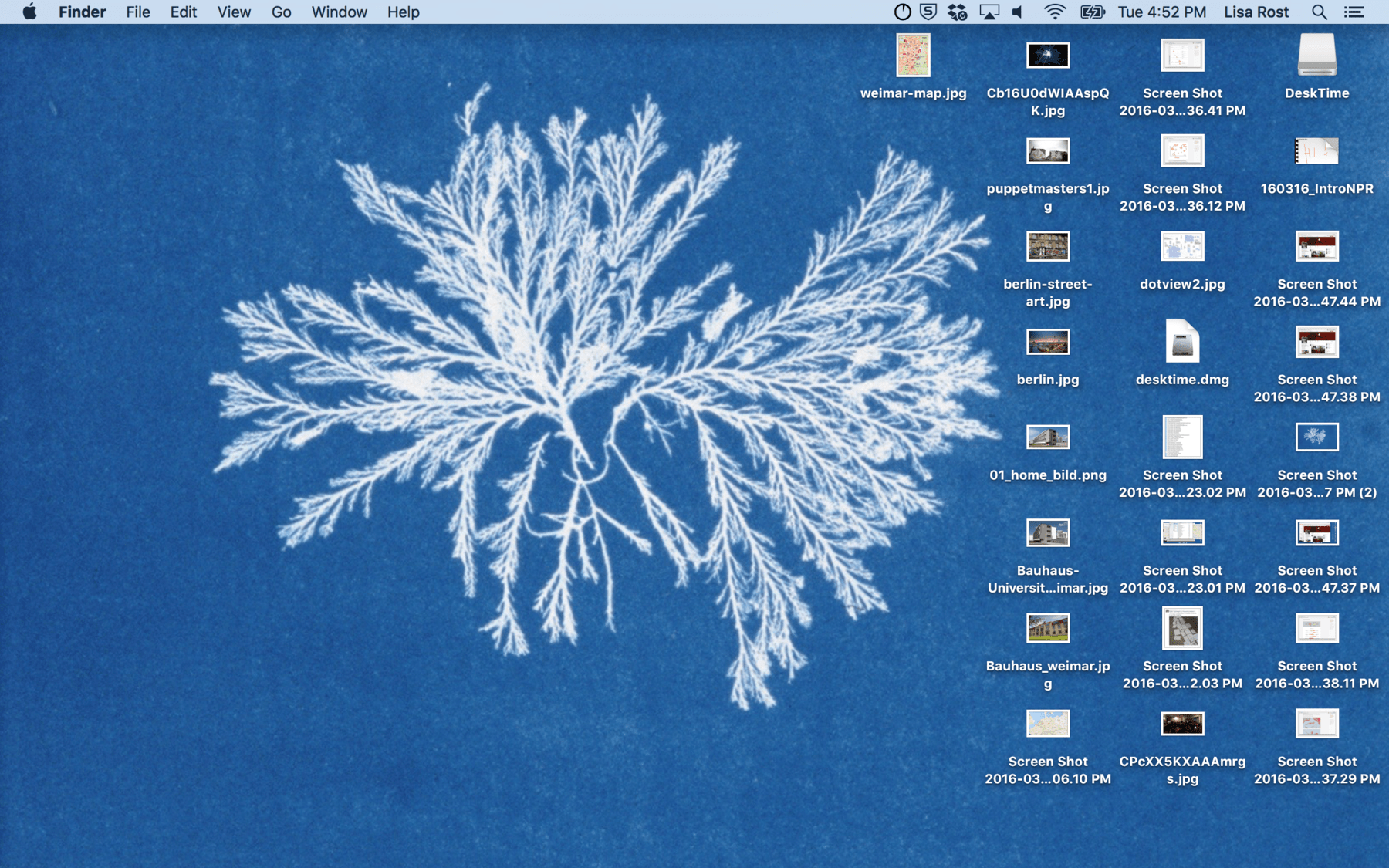
My Desktop is my file inbox. Every file I export, present, need to attach or download goes to my desktop. In my browser, I set my Download location to Desktop. I don’t have a Download folder anymore. I just have a Desktop. Wait Lisa, you might ask, what are the benefits of doing it that way?
- Your Desktop is very high in every folder hierarchy. You can access it easily when you want to attach a file to an email.
- Your Desktop is right next to your open windows. You can easily drag and drop a file in some browser website or other piece of software.
- You see the mess in front of you, so you are forced to clean up. Every single night, I sort files into my Project and Categories folders, eg into my “07_exports” folder.
I end the day with an “Inbox Zero”. And that feels SO GOOD:

Attention, attention, ladies and gentlemen. Of course, I can’t use that approach when I work with DEPENDENCIES, eg. some code that refers to some images. I can’t just drag around the images from my Desktop to my folders like I want. In this case, I put the file immediately into the folder and, later, use the Mac Spotlight option to search for the current date to access it.
More questions? Ask me on Twitter (@lisacrost)!
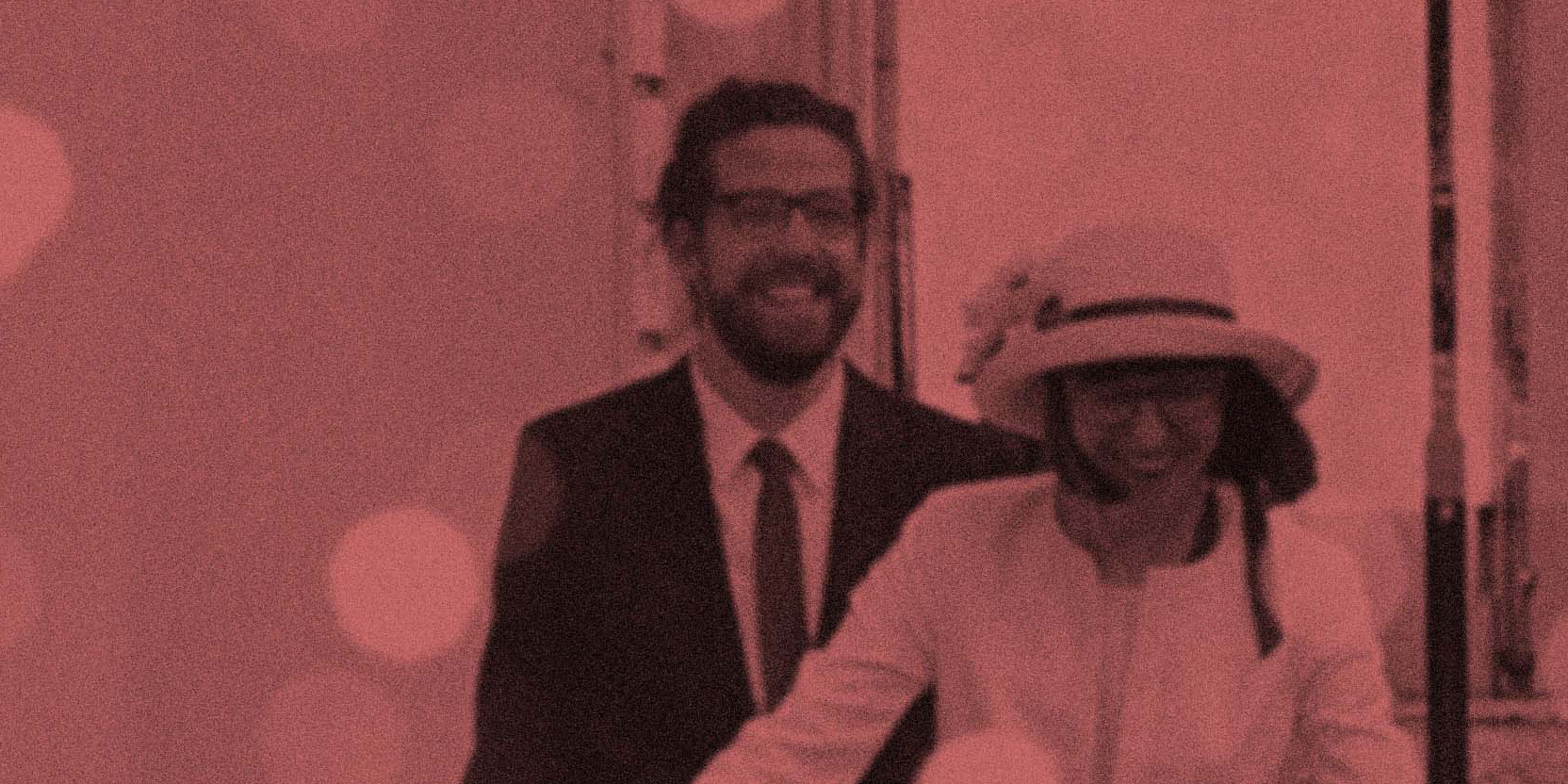

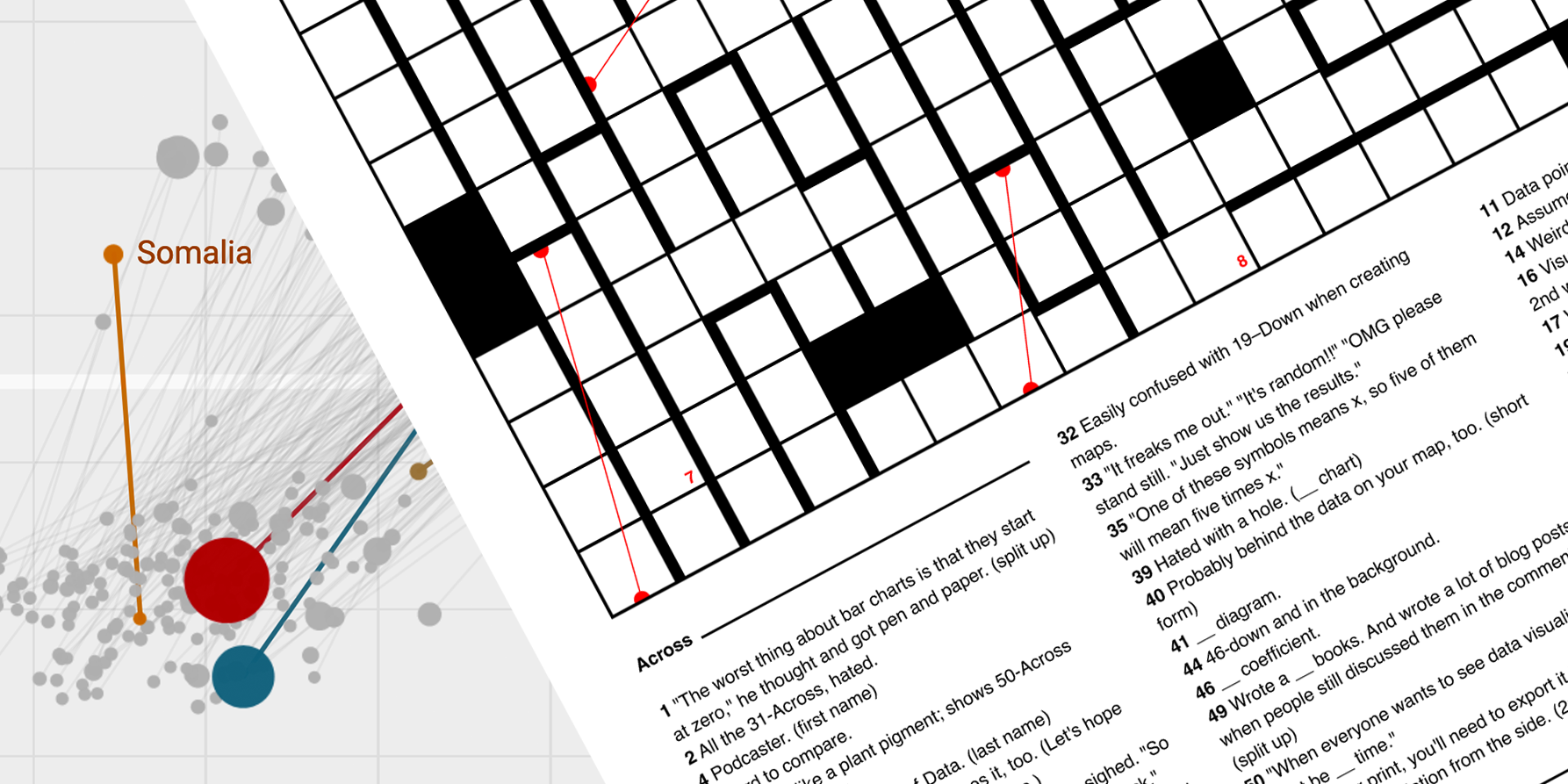
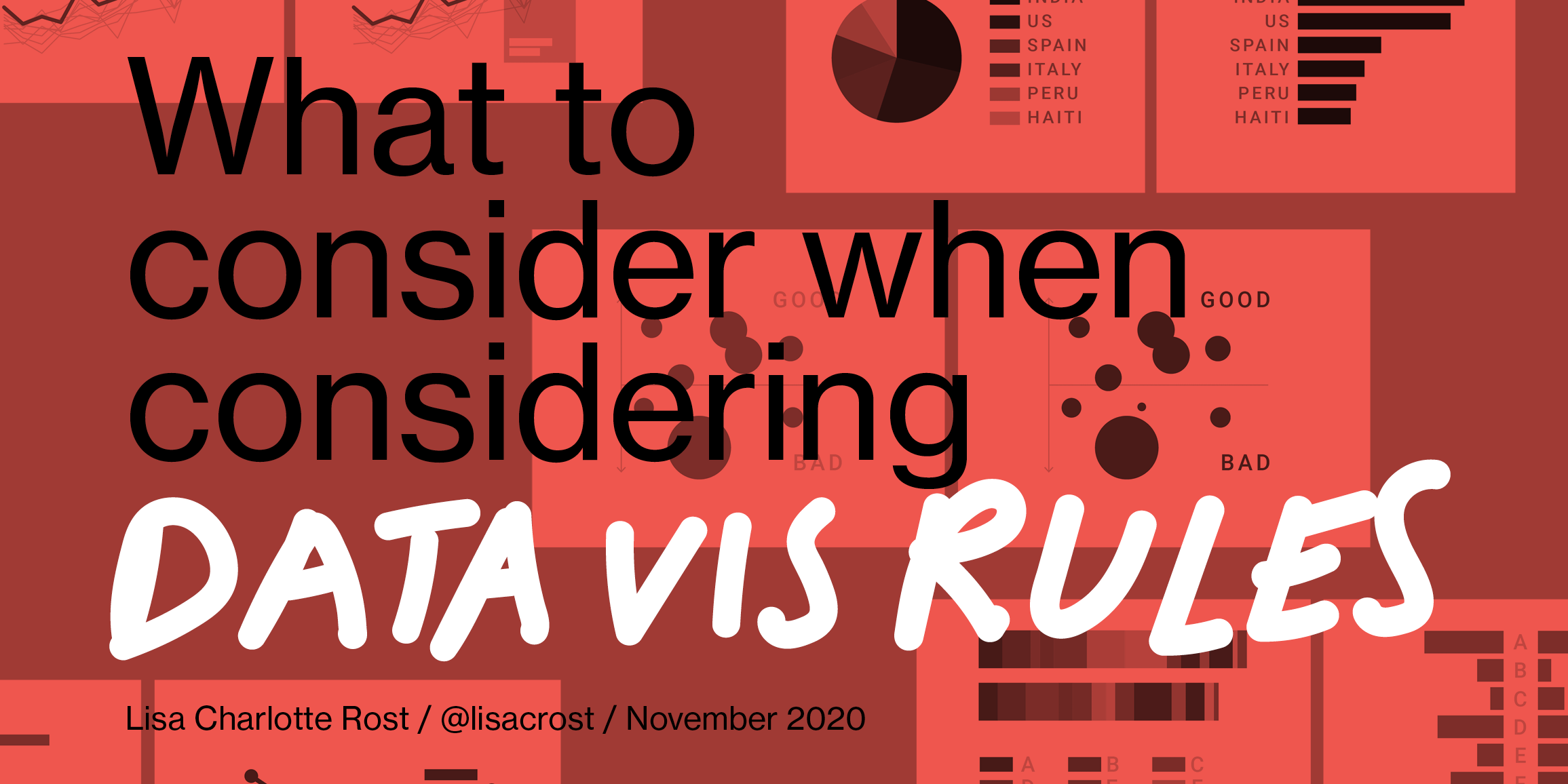
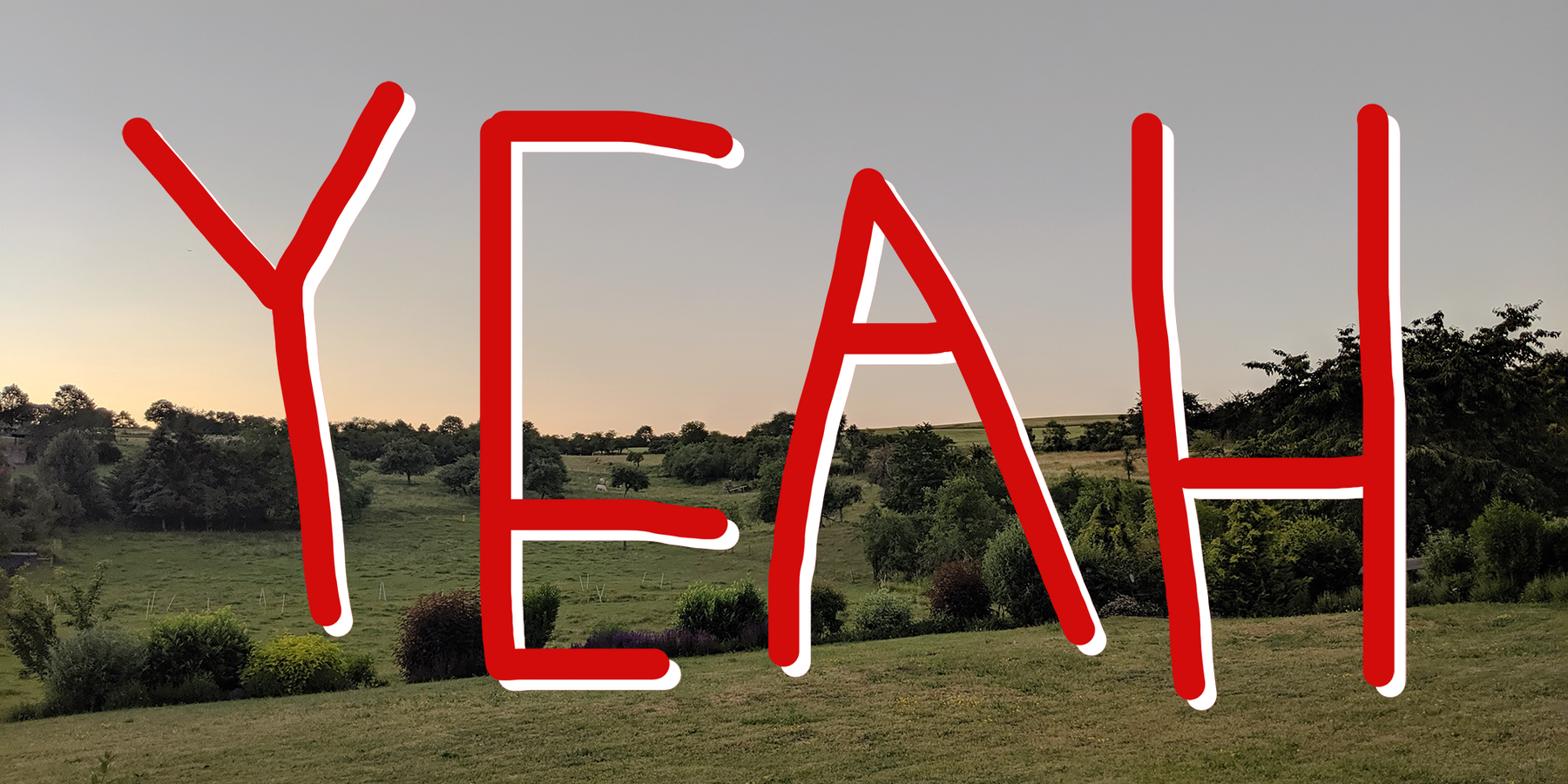
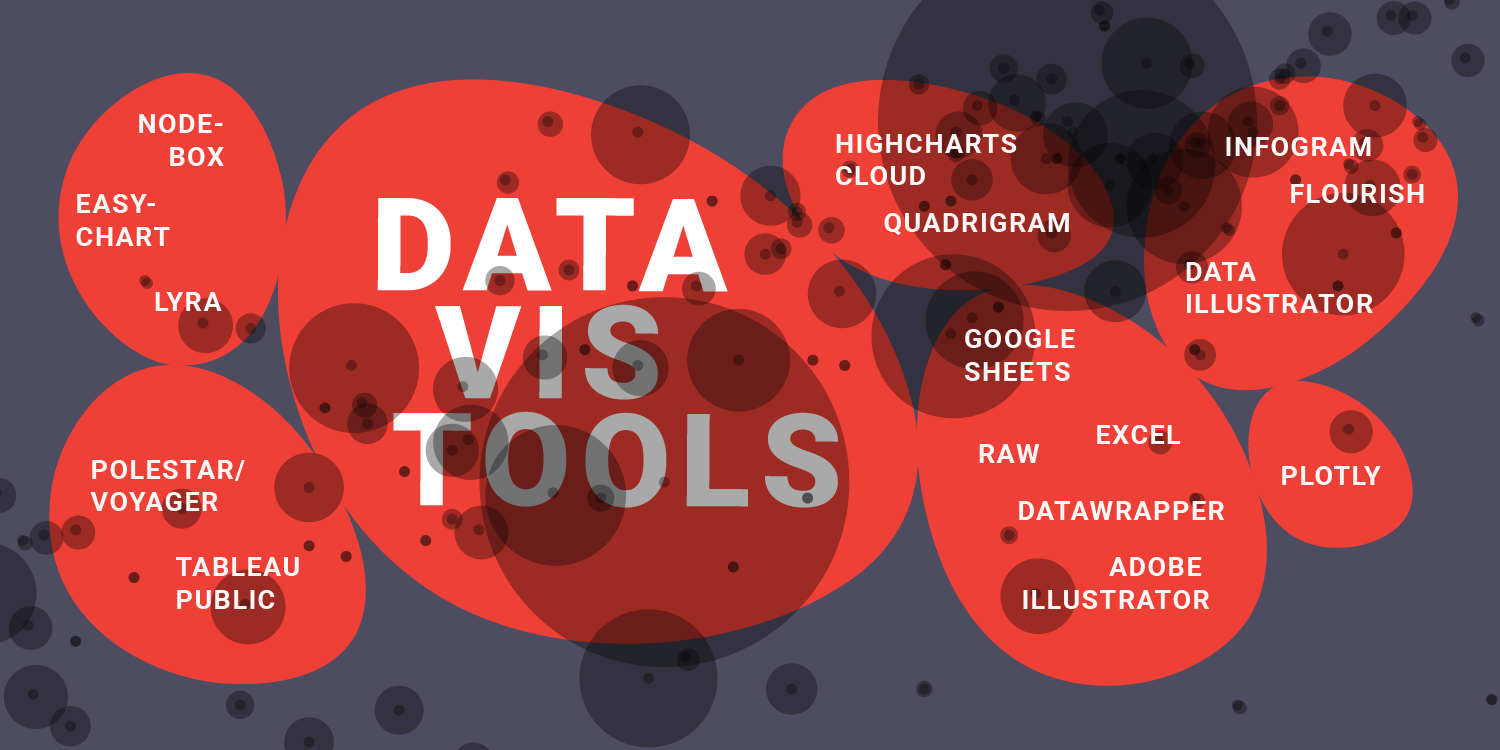
Comments